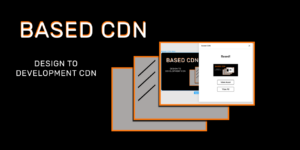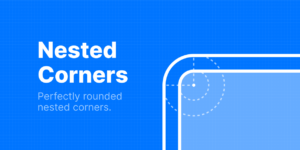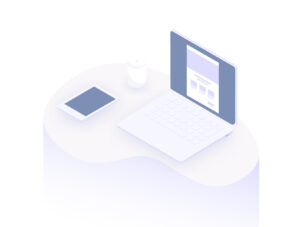Quickstart
- Select the Pencil Tool (Shift + P).
- Draw or write something on the canvas.
- Select your pencil lines.
- In this plugin, click the Apply button.
To revert a stroke to its original shape, click the Reset button.
Options
You can use the plugin’s options to change the appearance of a mark. See the Options section below for more information on each option.
Size
Sets the base width for the stroke.
Thinning
Sets the effect of pressure on the stroke’s width.
Smoothing
Reduces the overall number of points. A higher value will produce a smoother stroke.
Taper Start
Tapers the beginning of the stroke.
Taper End
Tapers the end of the stroke.
Easing
Applies an easing curve to the line’s simulated pressure.
Tips
You can continue adjusting a stroke’s options after applying the effect.
Setting a negative Thinning value will cause the stroke to become thicker at minimum pressure.
In general, areas with more vector nodes will result in greater pressure and so a thicker stroke, while areas with less detail will result in less simulated pressure and a thinner stroke. To force a mark to be thicker, try adding extra nodes yourself.
If you’d like a better drawing experience—including real stylus pressure as well as better simulated pressure—try this link, a demo for the perfect-freehand library used by this plugin. You can copy your drawing from there and paste it into Figma.
Feedback & Contribution
If you would like to reach the author, you can tweet me at @steveruizok.
The source code for this plugin is available on Github. If you would like to contribute to the project’s code, that’s the best place to start.
If you think you’ve found a bug in the plugin, please create an issue here.
If you have ideas about how to make the plugin better, or for any other concern not mentioned above, post on the Discussions board.