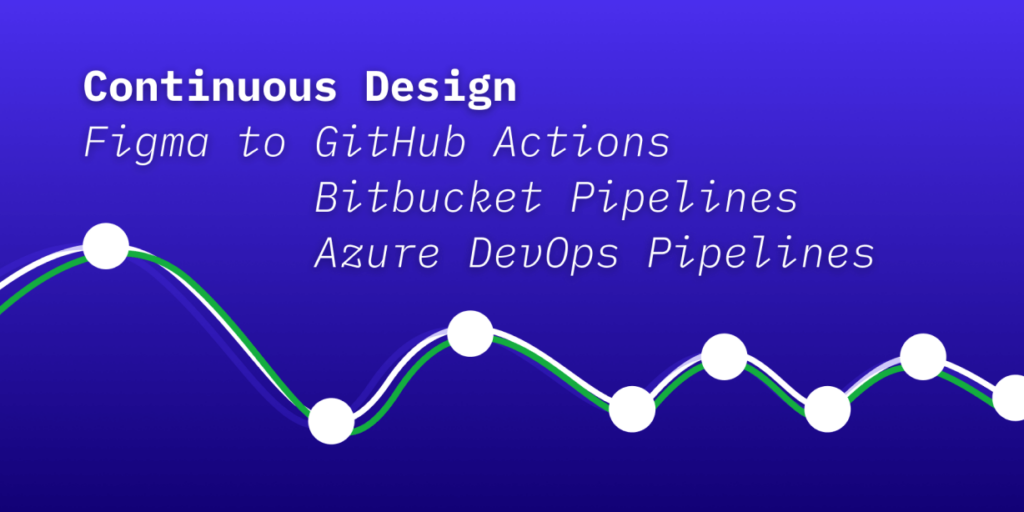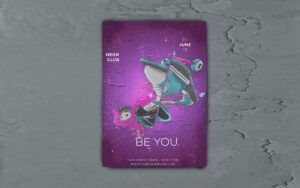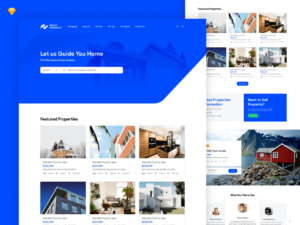If you want to practice “continuous design” using Figma and a modern development toolchain, it may be time to start deploying design changes straight from Figma!
Prerequisites
You will need:
– An account with your provider
– A pre-existing repository with your provider
– A pre-existing CI workflow
– For a GitHub Actions reference, see my repo github-ci-demo
– For a Bitbucket Pipelines reference, see my repo bitbucket-ci-demo
– For an Azure DevOps Pipelines reference, see my repo azure-devops-ci-demo
– A means of authentication
– GitHub: A personal access token (with “repo” scope”). You can create one at https://github.com/settings/tokens. If you are stuck, follow the instructions at GitHub.
– Bitbucket: An application password. You can create one at https://bitbucket.org/account/settings/app-passwords/. More instructions here.
– Azure: A personal access token. Instructions here.
Permissions and data collection
Depending on your provider, you will need either a personal access token or an application password. These are are the accepted ways of handling plugins and other external tooling in the GitHub/Bitbucket/Azure DevOps contexts.
The plugin itself never sends this information anywhere other than to call the respective provider APIs.
You can however decide to store the state of all fields privately within Figma. Doing so stores the current state (including the PAT value) in Figma’s contained asyncStorage (essentially a sandboxed localStorage).
Using the plugin
Given that you have the prerequisites under control, it’s just a matter of filling out the fields.
The strictly necessary fields to get a success response are:
– Personal access token/Application password: Your token or password from GitHub/Bitbucket/Azure.
– User name: Your user name.
– Repository name: Your repository name as it appears in a typical URL.
– Workflow name [GitHub only: Has to be specified in the style of `filename.yml`. Defaults to `main.yml`.
– Organization name [Bitbucket only]: Your organization’s name (might also be called “workspace”).
– Definition ID [Azure only]: The seemingly random (?) ID that each pipeline receives. The easiest way to get it is to navigate to your pipeline in the Azure DevOps web console and check the URL bar which should look like: `https://dev.azure.com/YOUR_USER/YOUR_PROJECT/_build?definitionId=16`.
– Branch: Should be same as the branch you want to trigger. Defaults to `main`.
The optional fields are:
– Message: Can be used to provide the CI workflow some context on what’s changed.
– Version: Can be used to provide the CI workflow information on a version. See the below example for how this can be used with—for example—Figmagic to pull data from a given version of your Figma document.
You will receive a popup/alert that informs you that the workflow is starting/failing.